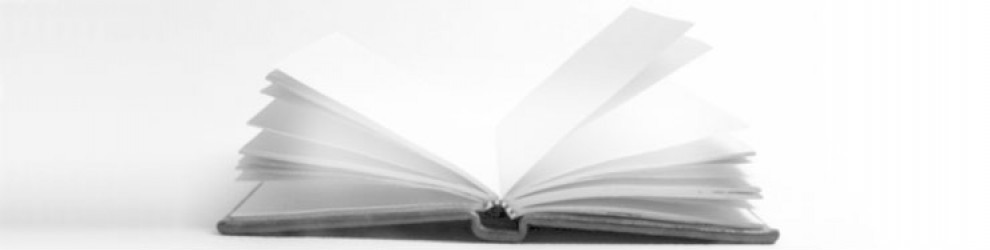As part of switching to a new position (more below), I recently started pursuing some Adobe credentials. This is the assignment that I produced for the first week in a course on Video Production.
Challenge: Create a short video about the subject you teach.
What Do I Teach? (0:40 secs on Vimeo) – Narrating the Work
Recently I moved out of the classroom, sort of, becoming a technology integration coordinator at my school. This left me with a slight challenge to consider what I actually teach. Plus, a lot of people immediately answer that kind of question with a content area subject, but I remind myself all the time that it is actually people more then content.
Now I spend most of my time teaching teachers how to use the various technology tools at their disposal better, but I spent over ten years in an English classroom, focusing a lot of efforts on teaching student writers how to read like writers and write like readers. I also continue to teach an online screenwriting course with students from all over the world.
My instinct was to record people, since stories are about people, but kept questioning how clear that would be in such a short time. For whatever reason, I struggled to think of ways of capturing myself engaged with another teacher for this assignment.
Consequently, I got thinking of trying to represent writing visually and gravitated back a bit toward a subject. I also just started playing around.
I have always liked the sound of a typewriter far more than a computer keyboard, and I have similarly been drawn to film titles sequences that begin with typing of some kind. Also, given that I was leaning toward representing screenwriting in some way, the old-timey typewriter seemed a interesting fit.
Essentially, I went a bit more literal with this than I would normally. However, I started just playing and was having fun manipulating the sound of the typewriter’s clack to appear with each character and timing the carriage returns. I also pushed to 40 seconds, but that was because I thought it clever to add the unexpected screenwriterly CUT TO BLACK as the end.
In truth the whole thing might be too long, but, again, I was playing around more than anything. Also, I liked the suspense of sorts created by revealing one character at a time, which kind of withholds the words and meaning a bit.
Reflecting on the Week
I thought this was a good opening week with a lot of the most fundamental items covered. The story structure material was interesting as an opening. I was familiar with it, but still think it was a good place to start.
Also, I am really new with Premiere, so this will be a a good experience for me, and I appreciated the short tutorials. I am going to need a lot of practice, however.